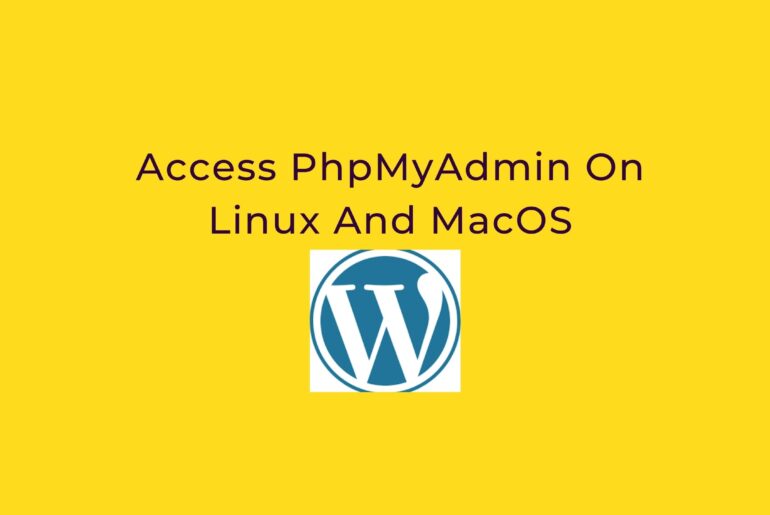Access PhpMyAdmin On Linux And MacOS
To access the application using your Web browser, create an SSH tunnel, as described below.
- Open a new terminal window on your local system (for example, using “Finder -> Applications -> Utilities -> Terminal” in MacOS or the Dash in Ubuntu).
- Make sure that you have your SSH credentials (.pem key file) in hand.
- Run the following command to configure the SSH tunnel using the SSH key file. Remember to replace KEYFILE with the path to your private key and SERVER-IP with the public IP address or hostname of your server:
ssh -N -L 8888:127.0.0.1:80 -i KEYFILE bitnami@SERVER-IP- ssh -N -L 8080:127.0.0.1:80 -i KEYFILE [email protected]
- Remember that if you are redirecting HTTP requests to the HTTPS port, you must use destination port 443 instead of 80.NOTE: If successful, the above command will create an SSH tunnel but will not display any output on the server console.
- Access the phpMyAdmin console through the secure SSH tunnel you created, by browsing to http://127.0.0.1:8888/phpmyadmin.
- Log in to phpMyAdmin by using the following credentials:
- Username: root
- Password: application password. (Refer to our FAQ to learn how to find your application credentials).
Here is an example of what you should see:
Source: Read More: https://docs.bitnami.com/general/faq/get-started/access-phpmyadmin/