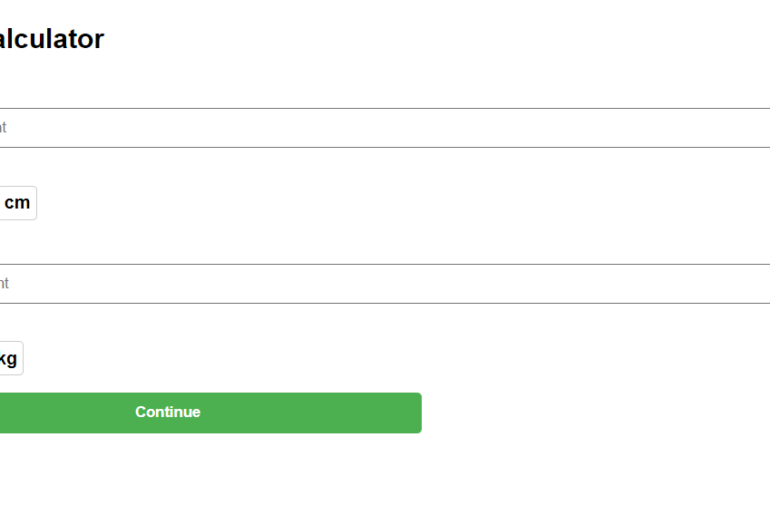Introduction:
In the health and wellness domain, BMI (Body Mass Index) is a widely used indicator of body fatness. Developing a BMI calculator can be a great addition to a health-focused website or application. In this blog post, we’ll guide you through the step-by-step process of creating a BMI calculator that dynamically converts units, providing a seamless user experience.
Step 1: Setting the Foundation
Begin by setting up the HTML structure and including the necessary styles. A clean and well-organized structure sets the stage for an intuitive user interface.
<!DOCTYPE html>
<html lang="en">
<head>
<meta charset="UTF-8">
<meta name="viewport" content="width=device-width, initial-scale=1.0">
<title>BMI Calculator</title>
<!-- Add your CSS styles here -->
</head>
<body>
<!-- BMI Calculator Form -->
<form name="questionsixForm">
<!-- Add your form content here -->
</form>
<!-- Add your JavaScript script here -->
</body>
</html>
Step 2: Styling for User Appeal
Aesthetics play a crucial role in user engagement. Learn how to use CSS to style your BMI calculator, making it visually appealing and easy to navigate. The right styling enhances the user experience and encourages interaction.
<style>
body {
font-family: 'Arial', sans-serif;
margin: 0;
padding: 0;
}
.col-10 {
max-width: 800px;
margin: 0 auto;
}
.fs-medium {
font-size: 1.5rem;
}
.fw-proxima-bold {
font-weight: bold;
}
.text-left {
text-align: left;
}
.form-control {
width: 100%;
padding: 8px;
margin-top: 5px;
margin-bottom: 15px;
box-sizing: border-box;
}
.measurement-container {
display: flex;
flex-direction: column;
}
.height-input,
.weight-input {
margin-bottom: 15px;
}
.toggle {
display: flex;
align-items: center;
}
.toggle-input {
margin-right: 10px;
}
.toggle-labels {
display: flex;
}
.imperial-label,
.metric-label,
.imperial-label-weight,
.metric-label-weight {
cursor: pointer;
padding: 5px;
border: 1px solid #ccc;
border-radius: 4px;
margin-right: 5px;
}
.active {
background-color: #4CAF50;
color: white;
}
.beato-green-btn {
background-color: #4CAF50;
color: white;
padding: 10px;
border: none;
border-radius: 4px;
cursor: pointer;
}
#result {
font-size: 1.2rem;
font-weight: bold;
color: #4CAF50;
margin-top: 10px;
}
</style>Step 3: Form Elements for Input
Explore the inclusion of essential form elements such as height and weight inputs. Discover how to implement toggles that allow users to switch between units, providing flexibility for a diverse audience.
<form name="questionsixForm">
<div class="col-10 mx-auto" style="padding-bottom: 12px;">
<p class="fs-medium fw-proxima-bold mb-4 text-left">BMI Calculator</p>
<div class="measurement-container">
<div class="height-input">
<label class="fs-small fw-proxima-bold" for="height">Height</label>
<input type="number" id="height" name="height" id="feet" class="form-control" placeholder="Enter height">
<span class="unit-indicator fw-proxima-bold">ft-in</span>
<div class="toggle fs-small" style="margin-right:20px;">
<input type="checkbox" id="heightToggleSwitch" class="toggle-input" checked>
<div class="toggle-labels">
<span class="imperial-label active fw-proxima-bold" data-unit="imperial">ft-in</span>
<span class="metric-label fw-proxima-bold" data-unit="metric">cm</span>
</div>
</div>
</div>
</div>
<div class="measurement-container mt-3">
<div class="weight-input">
<label class="fs-small fw-proxima-bold" for="weight">Weight</label>
<input type="number" id="weight" name="weight" class="form-control" placeholder="Enter weight">
<span class="unit-indicator-weight fw-proxima-bold">lbs</span>
<div class="toggle fs-small" style="margin-right: 20px;">
<input type="checkbox" id="weightToggleSwitch" class="toggle-input" checked>
<div class="toggle-labels">
<span class="imperial-label-weight active fw-proxima-bold" data-unit="imperial">lbs</span>
<span class="metric-label-weight fw-proxima-bold" data-unit="metric">kg</span>
</div>
</div>
</div>
</div>
<div class="text-left ml-4">
<button type="button" onclick="calculateBMI()" class="beato-green-btn fw-promixa-bold fs-small mt-5" style="width: 56%;font-weight:700;">Continue</button>
</div>
<!-- Display result here -->
<div id="result" class="mt-3"></div>
</div>
</form>Step 4: Adding Dynamic JavaScript Logic
Implement JavaScript logic to handle unit conversion and BMI calculation. This dynamic functionality ensures that users can input values in either imperial or metric units, promoting inclusivity and user satisfaction.
Step 5: BMI Calculation Logic
Understand the core logic behind BMI calculation. We’ll guide you through the JavaScript code responsible for converting height and weight values into a precise BMI measurement.
Step 6: Unit Conversion on the Fly
Witness the implementation of real-time unit conversion as users toggle between feet/inches and centimeters for height, as well as pounds and kilograms for weight. This live conversion enhances the user experience and provides instant feedback.
Step 7: Displaying the Result
Learn how to display the calculated BMI result to users in a clear and understandable format. Effective result presentation is essential for user comprehension and engagement.
Step 8: Testing for Accuracy
Explore the importance of testing your BMI calculator with various inputs to ensure accuracy and reliability. Thorough testing guarantees that users receive precise and trustworthy results.
Step 9: Final Touches and Customization
Discover tips for refining the styling and adding personalized touches to your BMI calculator. Customization allows you to align the calculator with the overall design of your website or application.
Conclusion:
Building a BMI calculator with dynamic unit conversion involves a systematic approach, from setting up the HTML structure to implementing JavaScript logic and ensuring accurate results. This blog post serves as a comprehensive guide for developers and health enthusiasts looking to create a user-friendly and versatile BMI calculator.
Git: https://github.com/siddharth018/BMI-Calculator