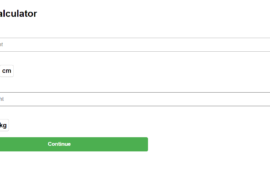To add local.devserver.com to your /etc/hosts file while keeping the existing entries, you can edit the file as follows:
- Open the
/etc/hostsfile with a text editor:
sudo nano /etc/hosts- Add the following line to map
local.devserver.comtolocalhost:
127.0.0.1 local.devserver.comYour /etc/hosts file should now look something like this:
127.0.0.1 localhost
# The following lines are desirable for IPv6 capable hosts
::1 ip6-localhost ip6-loopback
fe00::0 ip6-localnet
ff00::0 ip6-mcastprefix
ff02::1 ip6-allnodes
ff02::2 ip6-allrouters
127.0.0.1 local.devserver.comSave and Exit
- Press
Ctrl + Oto save the file. - Press
Enterto confirm. - Press
Ctrl + Xto exit the editor.
Verify
After editing the /etc/hosts file, you can verify that local.devserver.com correctly resolves to 127.0.0.1:
ping local.devserver.comYou should see output indicating that local.pref.com is resolving to 127.0.0.1.
Restart Apache
If you haven’t already, restart Apache to ensure it picks up the new virtual host configuration:
sudo systemctl restart apache2Now you should be able to access your application at http://local.devserver.com:4200/, and it will be proxied to http://localhost:4200/signin.
If you encounter any issues or need further assistance, feel free to ask!