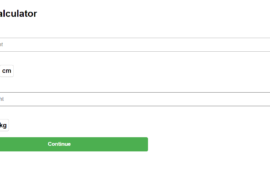To set up Ubuntu, PHP, and phpMyAdmin in AWS, follow these steps:
- Launch an EC2 instance with Ubuntu:
- Sign in to your AWS Management Console and go to the EC2 Dashboard.
- Click on “Launch Instance” and select “Ubuntu Server” as the AMI.
- Choose the instance type you want and configure any additional settings you need.
- Create a new key pair or use an existing one to access the instance.
- Install PHP:
- Connect to the instance using SSH and update the package list by running the following command:
sudo apt update - Install PHP and the required extensions by running the command:
sudo apt install php libapache2-mod-php php-mysql - Verify that PHP is installed correctly by creating a test PHP file in the web server’s document root directory:
sudo nano /var/www/html/info.php - Paste the following code into the file:
<?php phpinfo(); ?> - Save the file and exit the editor.
- Open a web browser and navigate to the instance’s public IP address followed by
/info.phpto see the PHP information page.
- Install phpMyAdmin:
- Install the phpMyAdmin package by running the command:
sudo apt install phpmyadmin - During the installation, select “Apache2” as the web server to configure phpMyAdmin to work with Apache.
- When prompted to configure the database for phpMyAdmin, select “Yes” and enter the password for the MySQL root user.
- Create a symbolic link to the phpMyAdmin directory in the web server’s document root directory by running the command:
sudo ln -s /usr/share/phpmyadmin /var/www/html/phpmyadmin - Open a web browser and navigate to the instance’s public IP address followed by
/phpmyadminto access phpMyAdmin.
sudo service apache2 restart
CREATE USER 'user'@'localhost' IDENTIFIED BY 'password@';
GRANT ALL ON *.* TO 'user'@'localhost';
FLUSH PRIVILEGES;That’s it! You now have a fully functional Ubuntu instance with PHP and phpMyAdmin installed and configured.
Extra:
sudo apt install libapache2-mod-php php-mysql
sudo apt-get install mysql-server
sudo mysql
sudo apt remove phpmyadmin
sudo apt install phpmyadmin
sudo service apache2 restart
sudo service mysql start
sudo ln -s /usr/share/phpmyadmin /var/www/html/phpmyadmin