1. Lost or Forgotten Password
This is very common issue in WordPress, even you forget your email id you can change the password, it’s very easy to forget or lose track of your current password. While WordPress website has build-in features to reset your password.
Solution:
Launch phpMyAdmin, locate your site’s database and open up the wp_users table.
In the list of users, locate your username in the user_login column and select Edit next to that row.
Click to phpMyAdmin, and inside of a database, and open the wp_users table. here as locate to user_pass and From the drop-down menu, select MD5 and put your password.
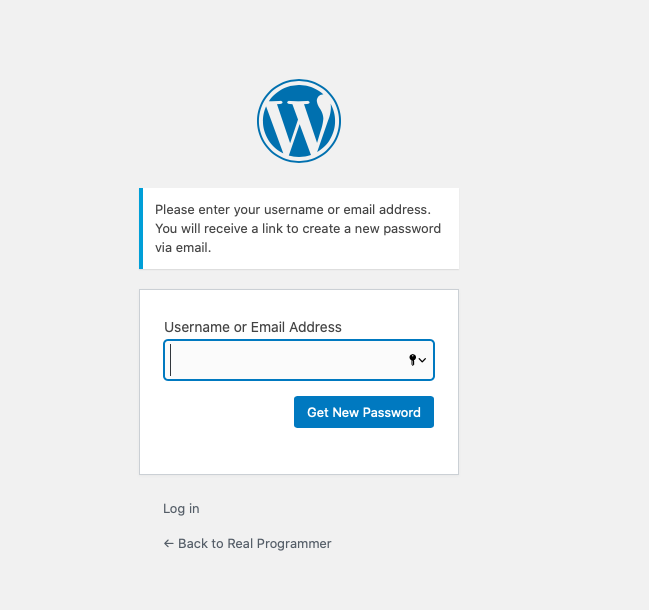
2. Cache and cookie
Clear cookies from you browser
3. Plugin Interference
Use a File Transfer Protocol (FTP) client, locate the wp-content/plugins folder, and rename it temporarily as per your choice step by step and check your website is working or not.
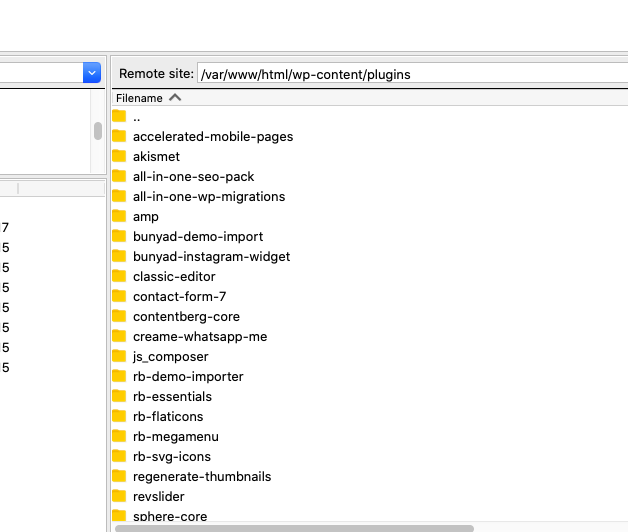
4. Theme issue
Theme issue change from wp_options table
Open your phpMyAdmin and select wp_options table and inside of wp_options table select opetion_value which is your theme name and you can change the theme. below you can check the query.
SELECT * FROM `wp_options` WHERE option_value='contentberg'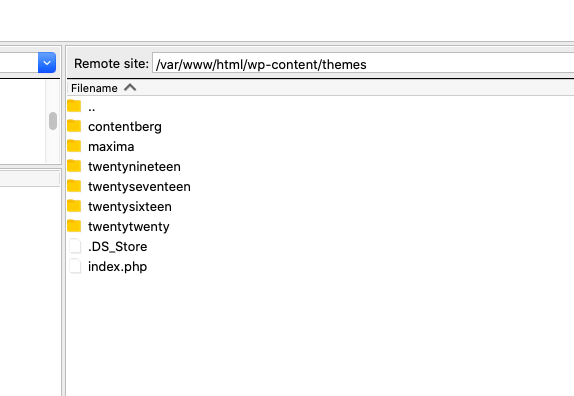
5. Corrupted Login File
Solutions:
Backup WordPress before deleting your login file.
The file is Locate to your root directory wp-login.php file with an FTP client and delete it.
Now Download the new version of WordPress and replace the wp-config.php file
Next step is to replace the wp-config.php file to your root directory.
6. 500 Internal Server Error
The Internal Server Error is the most common WordPress error that many users encounter. Unlike other errors, this error does not tell you what to fix, which makes it even more difficult for beginners to solve this problem.
Solutions:
The most common cause of this error is a corrupted .htaccess file. Other causes involve corrupted WordPress installation, conflicting theme or plugin or even exhausted PHP memory limit.
Check your site’s error_log to find out where exactly the problem lies. However, many webmasters do not enable their full error logging. Thus, you need to first enable WP_DEBUG if you haven’t already.
Change the following line of code in your wp-config.php file
define(‘WP_DEBUG’, false);
to
define(‘WP_DEBUG’, true);
Solution:
Since the most common cause of this error is often .htaccess file, you need to resolve it first.
Locate your .htaccess file in your root directory and rename it. Once you have renamed it, open your website. Check if the error still persists. If not, consider the error resolved. All you need to do now is create a fresh copy of the .htaccess file.
7. Error Establishing a Database Connection
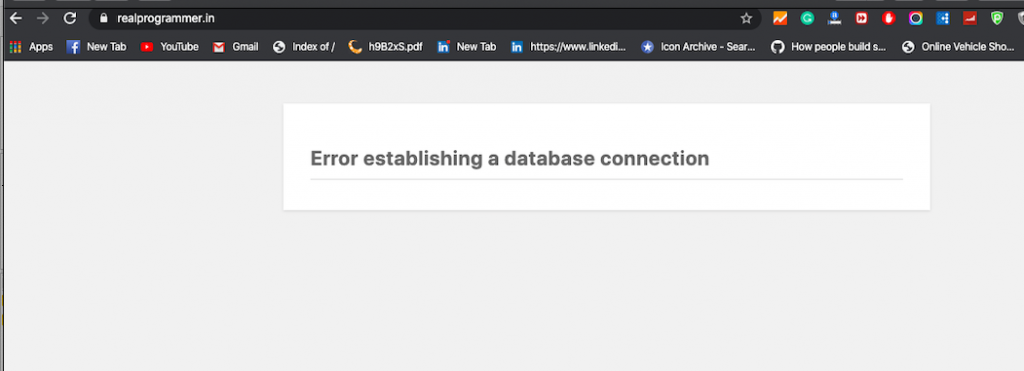
Error Establishing a Database Connection
Error establishing a database connection is another database related error that occurs when your website faces issues while connecting to your database.
A problem with a wp-config.php file can be the direct cause of this error, basically, database credentials such as database password, database username, and database host have either entered incorrectly or modified with wrong details.
Also, a majority of hosting providers keep database limits, which, when exceeded cause a connection error. A down web server can be another cause of this error.
Solution:
First things first, open your wp-config file and check the database credentials. If you find any wrong detail entered, replace it with the correct value and hit save.
If you find all the values correct, fix issues with your web host. Cross-check whether your database has exceeded its quota or your server is down. And if everything seems fine at the server end, your website needs a security scan. You can use any security plugin such as Sucuri SiteCheck to run a security check.
