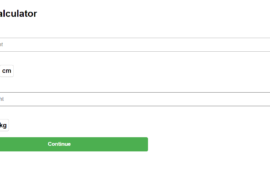There are a few things you can try to fix WordPress syntax errors:
- Check the source of the error: Look for any error messages in your browser’s developer console or in the server logs. This will help you identify the specific file and line number where the error is occurring.
- Check for missing characters: Syntax errors can often be caused by missing characters such as a semicolon or a curly brace. Check your code for any missing characters and add them as needed.
- Check for incorrect use of quotes: Make sure that you are using the correct type of quotes (single or double) in your code.
- Check for deprecated code: Make sure that you are using the latest version of WordPress and that your code is not using any deprecated functions or methods.
- Check the plugin or theme: If the error message refers to a specific plugin or theme, try disabling it to see if it is causing the error.
- Use FTP to access your site: If you are unable to access the backend of your site, use an FTP client to access your site and edit the file that is causing the error.
- If you have made changes to the theme or plugin files and the website broke, you can restore the files from the backup.
Try these solutions and see if any of them fix the problem. If none of them work, please provide more information about your specific issue and the steps you’ve taken so far, and also include error message if possible.