Hey, Reader Here, I will brief you step by step login with google account in Laravel 9 socialite. in Laravel 9 socialite provides API to login with Gmail account. I will help you step by step instruction. let’s follow the tutorial and implement it.
Step 1: Install Laravel 9
I am going to install Laravel 9 projects.
laravel new google_loginNow I am going inside of the folder
cd google_loginStep 2: Install Socialite
In the second step, I will install Socialite Package using composer that provides API to connect with google account. check below command
composer require laravel/socialiteOnce package installs then we should add providers and aliases inside of config file, Now I am going to open onfig/app.php file and add service provider and alias.
'providers' => [
....
Laravel\Socialite\SocialiteServiceProvider::class,
],
'aliases' => [
....
'Socialite' => Laravel\Socialite\Facades\Socialite::class,
],
Step 3: Create Google App
the third step we need to google client id and the secret that way we can get information from another user. go to Google Developers Console. you can check bellow screen :
Now you have to click on Credentials and choose first option oAuth and click Create new Client ID button. now you can see the following slide:
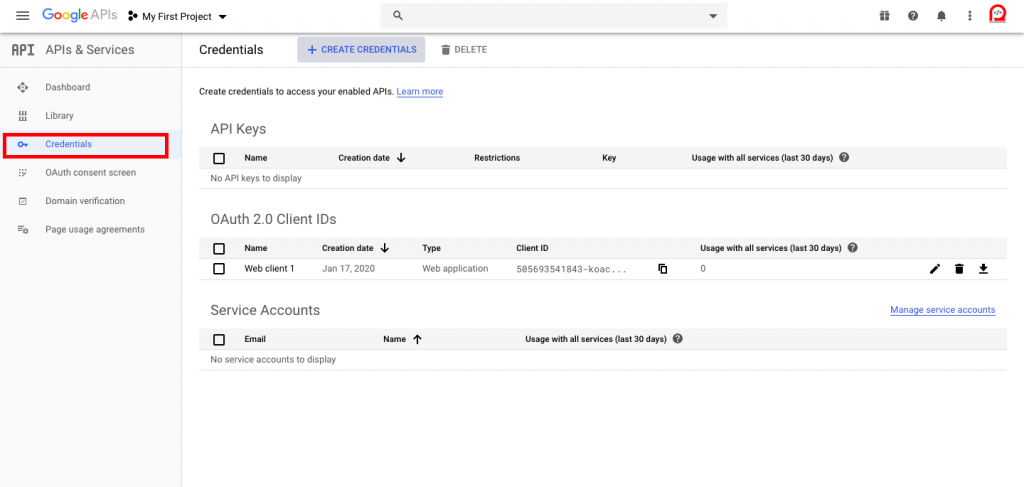
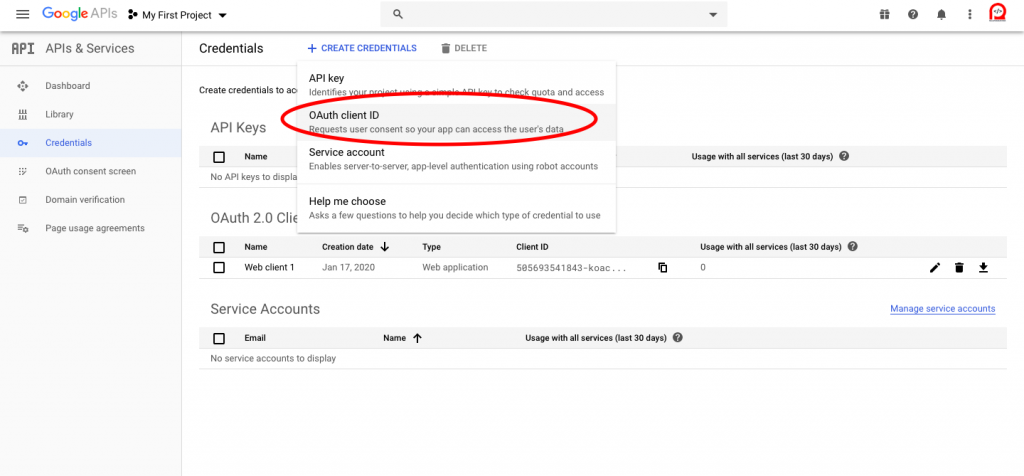
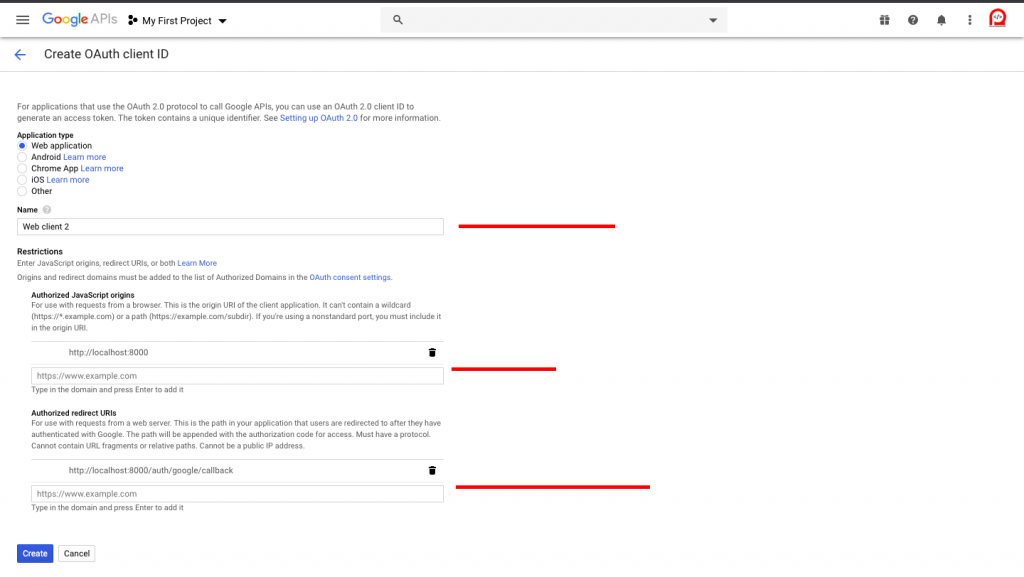
after creating an account you can copy client id and secret.
Now you have to set app id, secret and call back URL in config file so open config/services.php and set id and secret this way:
config/services.php
return [
....
'google' => [
'client_id' => 'app id',
'client_secret' => 'add secret',
'redirect' => 'http://localhost:8000/auth/google/callback',
],
]Step 4: Create Auth
In this step, we need to install laravel ui and generate auth in Laravel 9 application so, let’s run following command:
Install Laravel UI:
composer require laravel/uiCreate Auth:
php artisan ui bootstrap --authNPM Install:
npm installRun NPM:
npm run devStep 5: Add Database Column
I have to create a migration for add google_id in your user table. So let’s run bellow command:
php artisan make:migration google_id_columnadd inside of Migration file
<?php
use Illuminate\Support\Facades\Schema;
use Illuminate\Database\Schema\Blueprint;
use Illuminate\Database\Migrations\Migration;
class GoogleIdColumn extends Migration
{
/**
* Run the migrations.
*
* @return void
*/
public function up()
{
Schema::table('users', function ($table) {
$table->string('google_id')->nullable();
});
}
/**
* Reverse the migrations.
*
* @return void
*/
public function down()
{
//
}
}Update mode like this way:
app/User.php
<?php
namespace App;
use Illuminate\Contracts\Auth\MustVerifyEmail;
use Illuminate\Foundation\Auth\User as Authenticatable;
use Illuminate\Notifications\Notifiable;
class User extends Authenticatable
{
use Notifiable;
/**
* The attributes that are mass assignable.
*
* @var array
*/
protected $fillable = [
'name', 'email', 'password', 'google_id'
];
/**
* The attributes that should be hidden for arrays.
*
* @var array
*/
protected $hidden = [
'password', 'remember_token',
];
/**
* The attributes that should be cast to native types.
*
* @var array
*/
protected $casts = [
'email_verified_at' => 'datetime',
];
}routes/web.php
<?php
use App\Http\Controllers\HomeController;
use App\Http\Controllers\Auth\GoogleController;
use Illuminate\Support\Facades\Route;
Route::get('/home', [HomeController::class, 'index'])->name('home');
Route::get('/auth/google', [GoogleController::class, 'redirectToGoogle'])->name('redirectToGoogle');
Route::get('/auth/google/callback', [GoogleController::class, 'handleGoogleCallback'])->name('handleGoogleCallback');
Step 6: Create Controller
After add route, we need to add method of google auth that method will handle google callback URL and etc, first put bellow code on your GoogleController.php file.
app/Http/Controllers/Auth/GoogleController.php
<?php
namespace App\Http\Controllers\Auth;
use App\Http\Controllers\Controller;
use Socialite;
use Auth;
use Exception;
use App\User;
class GoogleController extends Controller
{
/**
* Create a new controller instance.
*
* @return void
*/
public function redirectToGoogle()
{
return Socialite::driver('google')->redirect();
}
/**
* Create a new controller instance.
*
* @return void
*/
public function handleGoogleCallback()
{
try {
$user = Socialite::driver('google')->user();
$finduser = User::where('google_id', $user->id)->first();
if($finduser){
Auth::login($finduser);
return redirect('/home');
}else{
$newUser = User::create([
'name' => $user->name,
'email' => $user->email,
'google_id'=> $user->id,
'password' => encrypt('Superman_test')
]);
Auth::login($newUser);
return redirect('/home');
}
} catch (Exception $e) {
dd($e->getMessage());
}
}
}Step 7: Update Blade File
Ok, now, at last, we need to add blade view so first create new file login.blade.php file and put bellow code:
resources/views/auth/login.blade.php@extends('layouts.app')
@section('content')
<div class="container">
<div class="row justify-content-center">
<div class="col-md-8">
<div class="card">
<div class="card-header">Laravel 9 - Login with Google Account Example - Real Programmer</div>
<div class="card-body">
<form method="POST" action="{{ route('login') }}">
@csrf
<div class="form-group row">
<label for="email" class="col-md-4 col-form-label text-md-right">{{ __('E-Mail Address') }}</label>
<div class="col-md-6">
<input id="email" type="email" class="form-control @error('email') is-invalid @enderror" name="email" value="{{ old('email') }}" required autocomplete="email" autofocus>
@error('email')
<span class="invalid-feedback" role="alert">
<strong>{{ $message }}</strong>
</span>
@enderror
</div>
</div>
<div class="form-group row">
<label for="password" class="col-md-4 col-form-label text-md-right">{{ __('Password') }}</label>
<div class="col-md-6">
<input id="password" type="password" class="form-control @error('password') is-invalid @enderror" name="password" required autocomplete="current-password">
@error('password')
<span class="invalid-feedback" role="alert">
<strong>{{ $message }}</strong>
</span>
@enderror
</div>
</div>
<div class="form-group row">
<div class="col-md-6 offset-md-4">
<div class="form-check">
<input class="form-check-input" type="checkbox" name="remember" id="remember" {{ old('remember') ? 'checked' : '' }}>
<label class="form-check-label" for="remember">
{{ __('Remember Me') }}
</label>
</div>
</div>
</div>
<div class="form-group row mb-0">
<div class="col-md-8 offset-md-4">
<button type="submit" class="btn btn-primary">
{{ __('Login') }}
</button>
@if (Route::has('password.request'))
<a class="btn btn-link" href="{{ route('password.request') }}">
{{ __('Forgot Your Password?') }}
</a>
@endif
<a href="{{ url('auth/google') }}" style="margin-top: 20px;" class="btn btn-lg btn-success btn-block">
<strong>Login With Google</strong>
</a>
</div>
</div>
</form>
</div>
</div>
</div>
</div>
</div>
@endsectionOk, now you are ready to use open your browser and check here: URL + ‘/login’.
Run command
php artisan serve
Ok, now you are ready to use open your browser and check here: URL + ‘/login’.
Run command
php artisan serve
http://localhost:8000/login