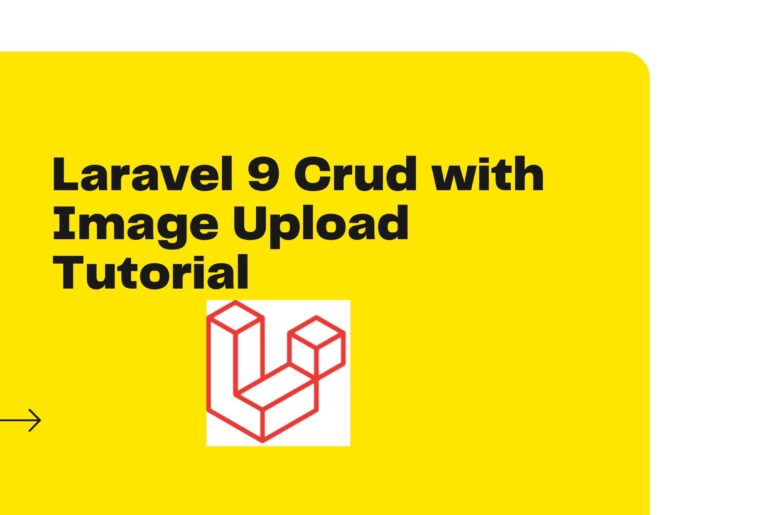Laravel 9 crud example with image upload. In this tutorial, I will show you how to create ajax crud app with image file upload.
This Laravel 9 crud example with image file upload tutorial guide you step by step.
Step 1 – Install laravel 9 App
Step 2 – Connecting App to Database
Step 3 – Create Migration And Model
Step 4 – Creating Resource Controller
Step 5 – Add Routes
Step 6 – Create Blade View
Step 7 – Run Development Server
Step 8 – Run CRUD with Image Upload App On Browser
Step 1 – Install laravel 9 App
We need to run command to create Laravel 9 projects.
composer create-project --prefer-dist laravel/laravel laravel-9-crud-with-image-uploadcd laravel-9-crud-with-image-uploadStep 2 – Connecting App to Database
Next step, we will set the database credentials in the application. Let’s open your project .env file and set the database credentials here.
DB_CONNECTION=mysql
DB_HOST=127.0.0.1
DB_PORT=3306
DB_DATABASE=Laravel8CrudImage
DB_USERNAME=root
DB_PASSWORD=root@123Generate barcode in laravel: https://therealprogrammer.com/how-to-generate-barcode-in-laravel-8/
Step 3 – Create Migration And Model
In this step, we will execute the following command on terminal to create posts table migration and create Post Modal using bellow command:
php artisan nake:modal Post -mNavigate database/migrations/ and open create_posts_table.php file. Then update the following code into this file:
<?php
use Illuminate\Database\Migrations\Migration;
use Illuminate\Database\Schema\Blueprint;
use Illuminate\Support\Facades\Schema;
class CreatePostsTable extends Migration
{
/**
* Run the migrations.
*
* @return void
*/
public function up()
{
Schema::create('posts', function (Blueprint $table) {
$table->id();
$table->string('title');
$table->string('image');
$table->text('description');
$table->timestamps();
});
}
/**
* Reverse the migrations.
*
* @return void
*/
public function down()
{
Schema::dropIfExists('posts');
}
}Next, Open App directory and open Post.php file and then update the following code to into Post.php file as follow:
<?php
namespace App\Models;
use Illuminate\Database\Eloquent\Factories\HasFactory;
use Illuminate\Database\Eloquent\Model;
class Post extends Model
{
use HasFactory;
protected $fillable = [
'title', 'description','image'
];
}Step 4 – Creating Post Controller
In this step, create a new controller name PostController. So use the below command and create a new controller that name is PostController.
php artisan make:controller PostController --resource
Next navigate to app/Http/Controllers and open PostController.php file. Then update the following methods for add posts, edit post and delete the post into this controller file:
In Post Controller, you need to create some methods as follow:
Index()
Store()
Edit()
Update()
Destroy()
Index() method
Using the index() method, I will show you the post list. So update the below code in your post controller index()
method:
public function index()
{
$data['posts'] = Post::orderBy('id','desc')->paginate(5);
return view('posts.index', $data);
}Store() Method
Using the Store() method, I will save and update the post into a database table. So update the below code in our post controller Store() method:
public function store(Request $request)
{
$request->validate([
'title' => 'required',
'image' => 'required|image|mimes:jpg,png,jpeg,gif,svg|max:2048',
'description' => 'required',
]);
$path = $request->file('image')->store('public/images');
$post = new Post;
$post->title = $request->title;
$post->description = $request->description;
$post->image = $path;
$post->save();
return redirect()->route('posts.index')
->with('success','Post has been created successfully.');
}Edit() Method
Using the Edit() method, I will edit the post details, So update the below code with our edit method:
public function edit(Post $post)
{
return view('posts.edit',compact('post'));
}Destroy() Method
Using the delete method, we can delete a post from the post list and also database table. So update the below code with our destroy() method:
public function destroy(Post $post)
{
$post->delete();
return redirect()->route('posts.index')
->with('success','Post has been deleted successfully');
}Update() Method
Using the Update method, we can Update a post from the post list and also database table. So update the below code with your Update() method:
public function update(Request $request, $id)
{
$request->validate([
'title' => 'required',
'description' => 'required',
]);
$post = Post::find($id);
if($request->hasFile('image')){
$request->validate([
'image' => 'required|image|mimes:jpg,png,jpeg,gif,svg|max:2048',
]);
$path = $request->file('image')->store('public/images');
$post->image = $path;
}
$post->title = $request->title;
$post->description = $request->description;
$post->save();
return redirect()->route('posts.index')
->with('success','Post updated successfully');
}Check complete post controller
<?php
namespace App\Http\Controllers;
use App\Models\Post;
use Illuminate\Http\Request;
class PostController extends Controller
{
/**
* Display a listing of the resource.
*
* @return \Illuminate\Http\Response
*/
public function index()
{
$data['posts'] = Post::orderBy('id','desc')->paginate(5);
return view('posts.index', $data);
}
/**
* Show the form for creating a new resource.
*
* @return \Illuminate\Http\Response
*/
public function create()
{
return view('posts.create');
}
/**
* Store a newly created resource in storage.
*
* @param \Illuminate\Http\Request $request
* @return \Illuminate\Http\Response
*/
public function store(Request $request)
{
$request->validate([
'title' => 'required',
'image' => 'required|image|mimes:jpg,png,jpeg,gif,svg|max:2048',
'description' => 'required',
]);
$path = $request->file('image')->store('public/images');
$post = new Post;
$post->title = $request->title;
$post->description = $request->description;
$post->image = $path;
$post->save();
return redirect()->route('posts.index')
->with('success','Post has been created successfully.');
}
/**
* Display the specified resource.
*
* @param \App\post $post
* @return \Illuminate\Http\Response
*/
public function show(Post $post)
{
return view('posts.show',compact('post'));
}
/**
* Show the form for editing the specified resource.
*
* @param \App\post $post
* @return \Illuminate\Http\Response
*/
public function edit(Post $post)
{
return view('posts.edit',compact('post'));
}
/**
* Update the specified resource in storage.
*
* @param \Illuminate\Http\Request $request
* @param \App\post $post
* @return \Illuminate\Http\Response
*/
public function update(Request $request, $id)
{
$request->validate([
'title' => 'required',
'description' => 'required',
]);
$post = Post::find($id);
if($request->hasFile('image')){
$request->validate([
'image' => 'required|image|mimes:jpg,png,jpeg,gif,svg|max:2048',
]);
$path = $request->file('image')->store('public/images');
$post->image = $path;
}
$post->title = $request->title;
$post->description = $request->description;
$post->save();
return redirect()->route('posts.index')
->with('success','Post updated successfully');
}
/**
* Remove the specified resource from storage.
*
* @param \App\Post $post
* @return \Illuminate\Http\Response
*/
public function destroy(Post $post)
{
$post->delete();
return redirect()->route('posts.index')
->with('success','Post has been deleted successfully');
}
}Step 5 – Add Routes
In this step, Add routes in the web.php file as below.
Navigate to routes/web.php file and update the following routes:
<?php
use Illuminate\Support\Facades\Route;
use App\Http\Controllers\PostController;
/*
|--------------------------------------------------------------------------
| Web Routes
|--------------------------------------------------------------------------
|
| Here is where you can register web routes for your application. These
| routes are loaded by the RouteServiceProvider within a group which
| contains the "web" middleware group. Now create something great!
|
*/
Route::get('/', function () {
return view('welcome');
});
Route::resource('posts', PostController::class);Step 6 – Create Blade View
In this step, create 3 blade views files. The first file is an action button that contains two buttons and the button name is edit and delete. The second file contains the product list. and the third file name index.blade.php file, it contains image.
Now, Navigate to resources/views and create index.blade.php file. This file contains a two-button name edit and delete. So you can update the below code in your action button file.
index.blade.php
<!DOCTYPE html>
<html lang="en">
<head>
<meta charset="UTF-8">
<title>Laravel 9 CRUD Tutorial</title>
<link rel="stylesheet" href="https://stackpath.bootstrapcdn.com/bootstrap/4.5.2/css/bootstrap.min.css" >
</head>
<body>
<div class="container mt-2">
<div class="row">
<div class="col-lg-12 margin-tb">
<div class="pull-left">
<h2>Laravel 9 Post CRUD Tutorial</h2>
</div>
<div class="pull-right mb-2">
<a class="btn btn-success" href="{{ route('posts.create') }}"> Create New Post</a>
</div>
</div>
</div>
@if ($message = Session::get('success'))
<div class="alert alert-success">
<p>{{ $message }}</p>
</div>
@endif
<table class="table table-bordered">
<tr>
<th>S.No</th>
<th>Image</th>
<th>Title</th>
<th>Description</th>
<th width="280px">Action</th>
</tr>
@foreach ($posts as $post)
<tr>
<td>{{ $post->id }}</td>
<td><img src="{{ Storage::url($post->image) }}" height="75" width="75" alt="" /></td>
<td>{{ $post->title }}</td>
<td>{{ $post->description }}</td>
<td>
<form action="{{ route('posts.destroy',$post->id) }}" method="POST">
<a class="btn btn-primary" href="{{ route('posts.edit',$post->id) }}">Edit</a>
@csrf
@method('DELETE')
<button type="submit" class="btn btn-danger">Delete</button>
</form>
</td>
</tr>
@endforeach
</table>
{!! $posts->links() !!}
</body>
</html>edit.blade.php
<!DOCTYPE html>
<html lang="en">
<head>
<meta charset="UTF-8">
<title>Edit Blog Post Form - Laravel CRUD Tutorial</title>
<link rel="stylesheet" href="https://stackpath.bootstrapcdn.com/bootstrap/4.5.2/css/bootstrap.min.css" >
</head>
<body>
<div class="container mt-2">
<div class="row">
<div class="col-lg-12 margin-tb">
<div class="pull-left">
<h2>Edit Post</h2>
</div>
<div class="pull-right">
<a class="btn btn-primary" href="{{ route('posts.index') }}" enctype="multipart/form-data"> Back</a>
</div>
</div>
</div>
@if(session('status'))
<div class="alert alert-success mb-1 mt-1">
{{ session('status') }}
</div>
@endif
<form action="{{ route('posts.update',$post->id) }}" method="POST" enctype="multipart/form-data">
@csrf
@method('PUT')
<div class="row">
<div class="col-xs-12 col-sm-12 col-md-12">
<div class="form-group">
<strong>Post Title:</strong>
<input type="text" name="title" value="{{ $post->title }}" class="form-control" placeholder="Post Title">
@error('title')
<div class="alert alert-danger mt-1 mb-1">{{ $message }}</div>
@enderror
</div>
</div>
<div class="col-xs-12 col-sm-12 col-md-12">
<div class="form-group">
<strong>Post Description:</strong>
<textarea class="form-control" style="height:150px" name="description" placeholder="Post Description">{{ $post->description }}</textarea>
@error('description')
<div class="alert alert-danger mt-1 mb-1">{{ $message }}</div>
@enderror
</div>
</div>
<div class="col-xs-12 col-sm-12 col-md-12">
<div class="form-group">
<strong>Post Image:</strong>
<input type="file" name="image" class="form-control" placeholder="Post Title">
@error('image')
<div class="alert alert-danger mt-1 mb-1">{{ $message }}</div>
@enderror
</div>
<div class="form-group">
<img src="{{ Storage::url($post->image) }}" height="200" width="200" alt="" />
</div>
</div>
<button type="submit" class="btn btn-primary ml-3">Submit</button>
</div>
</form>
</div>
</body>
</html>create.blade.php
<!DOCTYPE html>
<html lang="en">
<head>
<meta charset="UTF-8">
<title>Add Blog Post Form - Laravel 9 CRUD Tutorial</title>
<link rel="stylesheet" href="https://stackpath.bootstrapcdn.com/bootstrap/4.5.2/css/bootstrap.min.css" >
</head>
<body>
<div class="container mt-2">
<div class="row">
<div class="col-lg-12 margin-tb">
<div class="pull-left mb-2">
<h2>Add New Post</h2>
</div>
<div class="pull-right">
<a class="btn btn-primary" href="{{ route('posts.index') }}"> Back</a>
</div>
</div>
</div>
@if(session('status'))
<div class="alert alert-success mb-1 mt-1">
{{ session('status') }}
</div>
@endif
<form action="{{ route('posts.store') }}" method="POST" enctype="multipart/form-data">
@csrf
<div class="row">
<div class="col-xs-12 col-sm-12 col-md-12">
<div class="form-group">
<strong>Post Title:</strong>
<input type="text" name="title" class="form-control" placeholder="Post Title">
@error('title')
<div class="alert alert-danger mt-1 mb-1">{{ $message }}</div>
@enderror
</div>
</div>
<div class="col-xs-12 col-sm-12 col-md-12">
<div class="form-group">
<strong>Post Description:</strong>
<textarea class="form-control" style="height:150px" name="description" placeholder="Post Description"></textarea>
@error('description')
<div class="alert alert-danger mt-1 mb-1">{{ $message }}</div>
@enderror
</div>
</div>
<div class="col-xs-12 col-sm-12 col-md-12">
<div class="form-group">
<strong>Post Image:</strong>
<input type="file" name="image" class="form-control" placeholder="Post Title">
@error('image')
<div class="alert alert-danger mt-1 mb-1">{{ $message }}</div>
@enderror
</div>
</div>
<button type="submit" class="btn btn-primary ml-3">Submit</button>
</div>
</form>
</body>
</html>
Step 7 – Run Development Server
Before start development server, open command prompt type the following command:
php artisan storage:linkThen, type the following command on cmd to start development server for your simple laravel 9 crud with image upload app:
php artisan serveStep 8 – Run CRUD with Image Upload App On Browser
In step 8, open your browser and fire the following url into your browser:
http://127.0.0.1:8000/posts